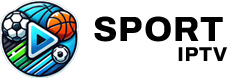Experiencing issues with IPTV channels not loading can be frustrating, especially when you’re ready to enjoy your favorite content. Thankfully, most of these problems have simple solutions. In this article, we’ll cover common causes for channel loading failures on IPTV and provide quick, effective fixes to help you get back to streaming without interruption.
Buy 1 Year IPTV and Enjoy Unlimited Content
Why IPTV Channels May Fail to Load
Several factors can lead to IPTV channels not loading, including network problems, outdated software, or issues with the IPTV service provider. Understanding these causes can help you quickly identify and resolve the issue.
- Internet Connection Issues:
- A stable internet connection is essential for uninterrupted IPTV streaming. If your connection is weak or unstable, it can lead to buffering or even prevent channels from loading altogether.
- Server-Side Problems:
- Sometimes, the issue lies with your IPTV provider’s server. If the server is undergoing maintenance or experiencing high traffic, channels may not load or could be slower to stream.
- Outdated IPTV App or Software:
- Using an outdated version of your IPTV app can lead to compatibility issues. Regular updates ensure your app runs smoothly and that you have access to the latest features and security patches.
- Incorrect Playlist or URL:
- If your M3U playlist URL or portal link is entered incorrectly, channels won’t load. A minor typo or outdated URL can prevent the app from connecting to your IPTV service.
- Blocked IP or Region Restrictions:
- Some IPTV providers restrict access based on geographic location. If your IP is blocked or if content is region-locked, channels may not load.Setting Up IPTV on IPTV Extreme: Step-by-Step Instructions
Quick Fixes for IPTV Channels Not Loading
1. Check Your Internet Speed and Stability
- Solution: Run an internet speed test to ensure you have a stable connection of at least 10 Mbps for HD streaming or 25 Mbps for 4K content. Restart your router or consider switching to a wired Ethernet connection for improved stability.
- Pro Tip: Close any other applications or devices using the network, as multiple connections can reduce bandwidth available for streaming.
2. Restart Your IPTV App and Device
- Solution: Restarting your device and the IPTV app can often resolve temporary glitches or software bugs. Close the app completely, reboot your device, and reopen the app to check if the channels load.
- Pro Tip: Clear the app cache if your IPTV app has this option, as it can help resolve issues caused by temporary data build-up.
3. Verify Your Playlist URL or Portal Link
- Solution: Double-check your M3U playlist URL or portal link to ensure it’s accurate and up to date. Log in to your IPTV provider’s portal or contact customer support to confirm the correct URL.
- Pro Tip: Some IPTV services may update their URLs occasionally, so ensure you have the latest link from your provider.
4. Update Your IPTV App
- Solution: Go to your device’s app store or settings and check for any available updates for your IPTV app. Updating to the latest version can improve performance, fix bugs, and ensure compatibility with the latest IPTV protocols.
- Pro Tip: Enable automatic updates on your device to ensure your IPTV app stays current without needing manual checks.
5. Change Streaming Settings
- Solution: Some IPTV apps allow you to adjust streaming quality or buffer settings. Lowering the streaming quality or increasing the buffer size can sometimes resolve loading issues.
- Pro Tip: If buffering persists, try switching between UDP and TCP protocols in the app settings (if available), as one may work better depending on your network.
6. Contact Your IPTV Provider
- Solution: If you’ve tried all troubleshooting steps and channels still don’t load, contact your IPTV provider. They can inform you if there are any known issues with their server or provide additional troubleshooting steps.
- Pro Tip: Many IPTV providers offer online status pages or support chat, where you can check for maintenance updates or server outages.
Advanced Solutions for Persistent Loading Issues
If the above solutions don’t resolve the problem, try these advanced troubleshooting steps:
- Use a VPN to Bypass Geo-Restrictions:
- Some IPTV services restrict content based on geographic location. If your channels aren’t loading due to region blocks, a VPN can help you access restricted content by masking your IP address.
- Tip: Choose a high-speed VPN provider for streaming and connect to a server closest to your IPTV provider’s location.
- Check Device Compatibility:
- Certain IPTV apps may work better on specific devices. If possible, test your IPTV app on another device (e.g., smartphone, tablet, or computer) to rule out compatibility issues with your primary device.
- Tip: For a better experience, consider using an Android box or dedicated IPTV player, as they often offer improved compatibility and performance for IPTV streaming.
- Reconfigure DNS Settings:
- Configuring your DNS settings can improve IPTV performance. Switch to a public DNS server, such as Google DNS (8.8.8.8, 8.8.4.4), as it may provide faster, more reliable access to IPTV streams.
- Tip: Adjust DNS settings in your router to apply the change across all connected devices.
Conclusion
With these quick fixes and advanced solutions, you’ll be prepared to tackle common issues that cause IPTV channels to stop loading. By checking your internet connection, updating your app, and using advanced settings like a VPN or custom DNS, you can enjoy seamless streaming with minimal interruptions. Remember, if the issue persists, your IPTV provider’s support team can be a valuable resource. With these troubleshooting steps, you’re well-equipped to ensure uninterrupted IPTV viewing!
How to Organize Your Channels Effectively in Lazy IPTV