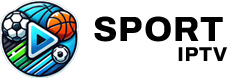If you’re a sports enthusiast looking to catch every thrilling moment in stunning 4K, you’ve come to the right place. With the Xbox Series X’s powerful hardware, watching IPTV has never been more exciting. In this guide, we’ll walk you through everything you need to know about IPTV, how to set it up on your Xbox Series X, and why IPTV Sports is your best choice for an IPTV subscription. wants Buy 1 Year IPTV Subscription
Understanding IPTV and Its Benefits
Internet Protocol Television (IPTV) is revolutionizing how we consume media content. Unlike traditional cable or satellite connections, IPTV streams content directly over the internet. This opens up a world of possibilities, especially for those of us who’re tired of rigid broadcast schedules.
What Makes IPTV Different?
Traditional TV formats rely on broadcasting schedules and fixed programming, meaning you sometimes miss your favorite game. IPTV, however, provides you with a vast library of on-demand content, allowing you to watch what you want, when you want.
Here’s where IPTV Sports shines. Not only do they offer a wide array of sports channels, but their content can be streamed in ultra-high-definition, making it perfect for your Xbox Series X.
The Advantages of 4K Streaming
4K resolution offers a crystal-clear image that enhances your viewing experience. With four times more pixels than standard HD, every movement on the field or court is sharp and vivid.
These benefits are ideal for live-action sports where clarity and detail are paramount. IPTV Sports ensures that you get every game in glorious 4K, keeping you at the center of the action.
Setting Up IPTV on Xbox Series X
Getting started with IPTV on your Xbox Series X is simpler than you might think. Let’s break it down step by step so you can start watching your favorite sports in no time.
Step-by-Step Installation Guide
The first thing you’ll need is an app to stream IPTV on your Xbox. Most users prefer using VLC Media Player due to its flexibility and user-friendly interface.
To get started:
- Download VLC Media Player from the Microsoft Store on your Xbox.
- Once installed, open the app and navigate to the ‘Network Stream’ option.
- Enter your IPTV Sports login credentials and the unique stream URL provided upon subscription.
With this setup, you’re all set to enjoy a cinematic sports experience directly through your Xbox.
Troubleshooting Common Issues
Like any tech setup, you might face a few hiccups along the way. Here are some common issues and their solutions:
- Buffering Problems: Ensure your internet connection is stable and try reducing the streaming quality temporarily.
- Login Issues: Double-check your IPTV Sports credentials and make sure your subscription is active.
- No Sound: Check your Xbox audio settings and ensure the volume is up.
Why Choose IPTV Sports?
Not all IPTV providers offer the same value and reliability, and when it comes to sports, IPTV Sports outshines its competitors.
Unmatched Content Selection
IPTV Sports covers a plethora of sports channels from around the globe. Whether you’re into soccer, basketball, or niche sports, they’ve got you covered. With one subscription, access a rich library of live events, highlights, and more.
Affordable and Reliable Service
In today’s market, finding a budget-friendly IPTV solution can be daunting. With IPTV Sports, enjoy quality service without breaking the bank. They combine affordability with top-notch delivery, ensuring you never miss a beat.
Responsive Customer Support
Get unscripted help when you need it. IPTV Sports customer service is always ready to assist with any inquiries. Whether it’s about service setup or general queries, expect timely and effective solutions.
Enhancing Your IPTV Experience on Xbox
Once you have IPTV set up on your Xbox Series X, there are a few tweaks you can make to enhance your viewing experience.
Optimizing Xbox Settings
Ensure your display settings are optimal for 4K: go to ‘Settings’ on your Xbox, navigate to ‘General’, select ‘TV & Display Options’ and choose the highest resolution available.
Additionally, adjust contrast and backlight settings on your TV for a more lifelike image that complements the content from IPTV Sports.
Using a Stable Internet Connection
Nothing ruins a good match more than buffering. Always use a wired connection if possible, as it provides more stability than wireless networks. If you’re on Wi-Fi, keep your router close to your Xbox.
A minimum of 25 Mbps is recommended for smooth 4K streaming, ensuring your games aren’t interrupted by pesky loading screens.
Frequently Asked Questions (FAQs)

Can I watch IPTV in 4K on devices other than Xbox Series X?
Yes, while this guide focuses on Xbox Series X, IPTV Sports supports various 4K-compatible devices, such as smart TVs, laptops, and mobile devices.
Is IPTV legal?
Legality varies by region. It’s important to ensure that your IPTV provider, like IPTV Sports, uses licensed content to stay on the safe side.
How do I ensure hassle-free streaming?
Invest in a good-quality internet service and make use of devices providing direct Ethernet connections. Also, regularly update your apps to avoid streaming issues.
Why should I choose IPTV Sports over regular cable?
With IPTV Sports, enjoy the freedom of choosing what to watch and when to watch it. You’re also less likely to face blackouts, common with many cable providers.
Does IPTV Sports offer any sports packages?
Yes, IPTV Sports offers various sports packages, giving you the flexibility to choose the channels and sports you’re most interested in.
Amazon FireStick and YouTube TV Guide to Seamless Streaming