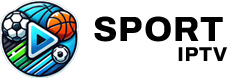IPTV Smarters Pro is one of the most popular apps for IPTV streaming, offering an easy way to manage your IPTV subscription and access live TV channels, movies, and sports. When paired with Google Chrome, this app becomes a powerful tool for enhancing your viewing experience, especially for those who want to stream on larger screens using casting features.
This article provides a step-by-step guide on using IPTV Smarters Pro with Chrome, highlighting its benefits and why IPTV Sports Subscription is the best IPTV service for sports enthusiasts and entertainment seekers alike.
What is IPTV Smarters Pro?
IPTV Smarters Pro is a feature-rich application designed for IPTV streaming. It supports a wide range of IPTV services and offers advanced features like multi-screen viewing, EPG integration, and parental controls.
Key Features of IPTV Smarters Pro
- User-Friendly Interface: Simple navigation for all users.
- Compatibility: Available on Android, iOS, Windows, macOS, and Smart TVs.
- Multi-Screen Options: Watch multiple channels simultaneously.
- Support for Chrome Casting: Seamlessly stream content to your TV using Chromecast and Chrome browser.
With a subscription to IPTV Sports, recognized as one of the best IPTV subscriptions, you can unlock premium sports content and much more using IPTV Smarters Pro.
Why Use IPTV Smarters Pro with Chrome?
Google Chrome enhances the functionality of IPTV Smarters Pro by allowing you to cast content to a Chromecast-enabled device or TV. This is ideal for users who prefer watching on a larger screen.
Benefits of Using Chrome with IPTV Smarters Pro
- Ease of Access: Cast content directly from your PC or smartphone to your TV.
- Enhanced Viewing: Enjoy IPTV Sports in HD or 4K on a larger display.
- Simple Setup: No additional hardware needed, apart from a Chromecast device.
Setting Up IPTV Smarters Pro with Chrome
Before diving into the setup process, ensure you have the following:
- A compatible device (smartphone, tablet, or PC).
- An active IPTV Sports Subscription.
- A stable internet connection.
- Google Chrome browser installed on your PC or device.
- A Chromecast-enabled device or TV.
Step 1: Install IPTV Smarters Pro
For Mobile Devices
- Go to the Google Play Store (Android) or App Store (iOS).
- Search for IPTV Smarters Pro and download the app.
- Install and open the app.
For Windows or macOS
- Visit the IPTV Smarters Pro official website.
- Download the app version for your operating system.
- Install the app and follow the on-screen instructions.
Step 2: Set Up IPTV Smarters Pro
- Launch the IPTV Smarters Pro app.
- Log in using your IPTV Sports Subscription credentials or upload the M3U playlist provided.
- Wait for the app to load channels, movies, and EPG (Electronic Program Guide).
Step 3: Enable Chromecast in Chrome
- Ensure your Chromecast device is connected to the same Wi-Fi network as your PC or smartphone.
- Open Google Chrome and click the three-dot menu in the top-right corner.
- Select Cast from the dropdown menu.
- Choose your Chromecast device from the list.
Step 4: Cast IPTV Smarters Pro Content
For Mobile Devices
- Open the IPTV Smarters Pro app.
- Play a channel, movie, or sports event.
- Tap the Cast icon in the app and select your Chromecast device.
For PC or macOS
- Open IPTV Smarters Pro on your computer.
- Play the desired content.
- In Google Chrome, click the Cast option and select your Chromecast device.
- Your content will appear on your TV.
Optimizing Your Experience
1. Use a Reliable IPTV Subscription
Choosing a premium IPTV provider ensures seamless streaming with minimal interruptions. IPTV Sports Subscription offers:
- A wide variety of sports channels and live events.
- Reliable servers for smooth playback.
- Compatibility with IPTV Smarters Pro and other apps.
Explore IPTV Sports to find the best subscription plan.
2. Ensure a Stable Internet Connection
A fast and stable internet connection is essential for smooth streaming.
- Recommended speeds:
- 15 Mbps for HD.
- 25 Mbps for 4K content.
- Use a 5GHz Wi-Fi network for better performance.
3. Update Your Apps and Firmware
Regular updates ensure compatibility and improved performance.
- Update IPTV Smarters Pro to the latest version from your app store.
- Check for Chromecast firmware updates via the Google Home app.
4. Adjust Streaming Quality
If you encounter buffering, lower the resolution in IPTV Smarters Pro’s settings.
5. Use a VPN for Privacy
A VPN enhances privacy, bypasses ISP throttling, and unlocks geo-restricted content.
FAQs About Using IPTV Smarters Pro with Chrome
1. Can I use IPTV Smarters Pro on a smart TV without Chromecast?
Yes, IPTV Smarters Pro is compatible with many smart TVs, but Chromecast offers more flexibility.
2. Why does my IPTV buffer while casting?
Buffering usually occurs due to slow internet speeds or high network traffic. Ensure your connection meets the recommended speeds.
3. Is IPTV Smarters Pro free?
The app is free, but it requires an active IPTV subscription like IPTV Sports for streaming.
4. What makes IPTV Sports the best IPTV subscription?
IPTV Sports Subscription provides premium sports channels, reliable servers, and exceptional compatibility with apps like IPTV Smarters Pro.
5. Can I cast IPTV Smarters Pro content to multiple devices simultaneously?
This depends on your IPTV subscription plan and app capabilities. Check with IPTV Sports for multi-screen options.
Casting IPTV content using IPTV Smarters Pro and Chrome is a game-changer for home entertainment. With a reliable service like IPTV Sports Subscription, you can enjoy uninterrupted streaming of your favorite sports events and channels.
Visit IPTV Sports today to unlock the best IPTV subscription and elevate your viewing experience.
Meta Title
How to Use IPTV Smarters Pro with Chrome
Meta Description
Learn how to use IPTV Smarters Pro with Chrome to stream IPTV Sports on Chromecast. Discover why IPTV Sports Subscription is the best choice for seamless streaming.
Suggested Permalink
/iptv-smarters-pro-with-chrome
Keyword Tags
IPTVports, IPTV Sports, Best IPTV Subscription, Chromecast IPTV, IPTV Smarters Pro, IPTV Streaming Guide, IPTV Setup, IPTV Apps, IPTV Casting Guide