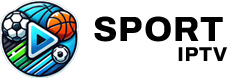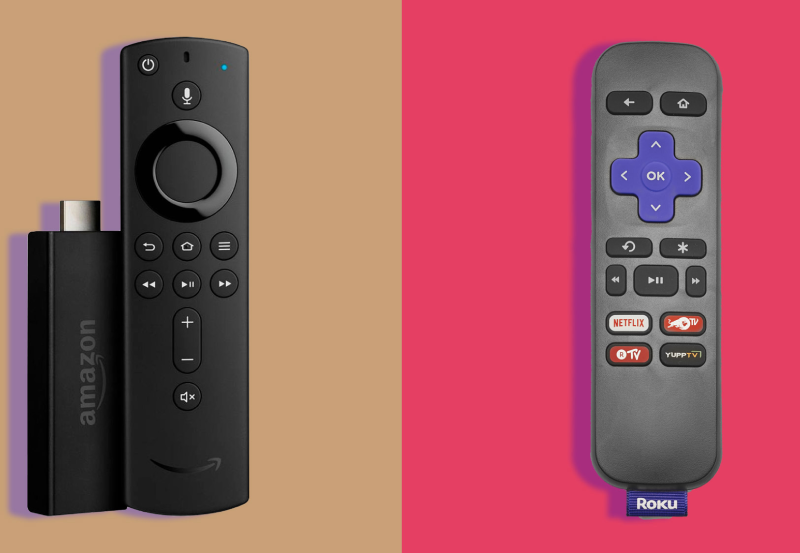In today’s digital world, IPTV (Internet Protocol Television) has become a go-to choice for many households looking to stream their favorite TV shows, movies, and sports. However, achieving a seamless IPTV experience requires more than just installing an IPTV app. Ensuring that your smart TV is properly updated is essential for better compatibility and enhanced performance. In this guide, we will walk you through the steps to update your smart TV for optimal IPTV streaming, focusing on the importance of firmware updates, app compatibility, and network settings.
Buy 1 Year IPTV Subscription and Enjoy Unlimited Content
Why Updating Your Smart TV Is Crucial for IPTV
Before we dive into the technical aspects, let’s understand why updating your smart TV is so important for IPTV performance. Much like a computer or smartphone, smart TVs are constantly evolving through software updates. These updates often include fixes, new features, and enhancements designed to improve the device’s overall functionality. For IPTV, this means:
- Enhanced App Compatibility: New updates may improve compatibility with IPTV apps, ensuring that streaming works without interruptions.
- Better Streaming Performance: Updates may include optimizations for video rendering, reducing buffering and enhancing picture quality.
- Security Patches: Updates ensure your device is secure from potential vulnerabilities, preventing malicious software from affecting your IPTV experience.
- Bug Fixes: Firmware updates often resolve issues such as lagging, crashing apps, and other performance-related bugs.
Now, let’s explore how to update your smart TV and ensure it works perfectly with your IPTV setup.
Step-by-Step Guide to Updating Your Smart TV
1. Check Your TV’s Current Firmware Version
Before starting the update process, it’s a good idea to check which firmware version your TV is currently running. Most smart TVs display the firmware version in the settings menu. Here’s how you can check:
- Go to your TV’s Settings menu.
- Look for an option labeled About or System.
- Find Software Information or Firmware Version.
- Take note of the version number so you can compare it with the latest available update.
2. Connect to a Stable Internet Connection
Firmware updates for smart TVs require an internet connection, so ensure that your TV is connected to a stable Wi-Fi or wired network. A poor connection can interrupt the update process, leading to incomplete installations or issues with your IPTV streaming later on.
- Make sure your internet speed meets the requirements for a smooth update process.
- If you’re using Wi-Fi, ensure the signal strength is strong enough to support the download.
3. Locate the Update Section in Settings
The process of updating your smart TV varies depending on the brand, but most modern smart TVs have a dedicated section for system updates. Here’s how to find it:
- Open the Settings menu on your smart TV.
- Look for Support, System, or Software Update options.
- In some TVs, you might see an option called Check for Updates. Select it to see if a new firmware version is available.
4. Install the Firmware Update
If there is an update available, you will see an option to download and install it. Select this option, and the TV will begin downloading the firmware update. Depending on your internet speed and the size of the update, this may take anywhere from a few minutes to half an hour.
- Ensure the TV remains on and connected to the internet during the installation process.
- Once the update is complete, the TV will usually restart automatically.
5. Restart and Check for IPTV Compatibility
After the update is installed, it’s a good practice to restart your TV. Then, open your IPTV app and check whether the app now works more smoothly. You may notice better streaming quality, fewer buffering issues, and overall improved IPTV compatibility.
If you encounter any issues, such as a slow app or poor picture quality, consider resetting your TV’s network settings or reinstalling the IPTV app.
How to Use IPTV for Streaming Sports Events
Updating Your IPTV Apps for Maximum Compatibility
In addition to updating the firmware of your smart TV, it’s also essential to keep your IPTV apps up to date. IPTV apps receive updates to improve streaming quality, fix bugs, and add new features. Follow these steps to update your IPTV apps:
- Visit the App Store: On most smart TVs, you can access the app store through the settings or main menu.
- Check for Updates: Look for the IPTV app you’re using and check if an update is available.
- Install the Update: If an update is available, install it to ensure compatibility with your TV’s updated firmware.
Optimizing Network Settings for Better IPTV Performance
In addition to firmware and app updates, optimizing your TV’s network settings can significantly improve IPTV streaming performance. Follow these steps to ensure your smart TV’s network settings are optimized for IPTV:
1. Check Internet Speed
IPTV requires a stable internet connection with sufficient bandwidth. You can use your TV’s built-in speed test tool or an external device to check your connection speed. For HD content, a minimum speed of 5 Mbps is recommended, while 4K streaming requires at least 25 Mbps.
2. Switch to a Wired Connection
While Wi-Fi is convenient, a wired Ethernet connection often provides more reliable performance. If possible, connect your smart TV directly to your router using an Ethernet cable.
3. Adjust Router Settings
If you’re still experiencing slow IPTV performance, try adjusting your router settings. Ensure your router supports the necessary bandwidth for IPTV and that it’s not overloaded with other devices. You can also prioritize your TV’s traffic by enabling QoS (Quality of Service) settings in the router.
FAQs

Q: Can I update my smart TV manually?
A: Yes, most smart TVs allow for manual updates through the settings menu. If an automatic update is not available, you can download the update from the manufacturer’s website and install it via a USB drive.
Q: Will updating my TV fix IPTV buffering issues?
A: Firmware updates often include performance enhancements that can reduce buffering. However, buffering can also be caused by slow internet speeds or issues with the IPTV service provider.
Q: How do I reset my IPTV app if it’s not working after an update?
A: Try uninstalling and reinstalling the IPTV app. If that doesn’t help, reset your TV’s network settings and reconnect it to the internet.
Resolving DNS Errors in IPTV Apps full guide