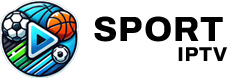In this fast-paced digital era, the Amazon Firestick has become a cornerstone in home entertainment, sparking curiosity about its potential beyond streaming mainstream content. Imagine unlocking a world where customized apps enhance your viewing experience – that’s precisely the power of sideloading. Today, we’ll unravel the mystery behind sideloading apps on your Amazon Firestick, with a special spotlight on optimizing the exceptional experience with IPTV Sports. Settle in, because we’re about to embark on a journey that could redefine your streaming adventures.
What is Sideloading: An Overview
Sideloading might sound technical to the uninitiated, but don’t fret; it’s a straightforward concept! Essentially, sideloading is the practice of installing applications on a device from sources outside the official app store. For your Amazon Firestick, this means gaining access to apps not available on Amazon’s App Store—opening up a treasure trove of functionality and entertainment.
Why Consider Sideloading?
In the realm of digital content, official app stores may restrict your options, often missing out on exciting, innovative applications due to regional or developmental limitations. By sideloading, you break free from these constraints, allowing you to tailor your viewing experience to your preferences and needs. For sports enthusiasts eager to catch live events worldwide, sideloading apps like IPTV Sports could prove invaluable.
Pro Tip:
Experience seamless streaming with 1 Month FalconTV Subscription designed to provide instant access to live TV, movies, and series in stunning HD quality.
Is Sideloading Safe?
Safety is a primary concern, and rightly so. While sideloading circumstances can vary, the concern of using third-party applications should not be understated. Ensuring the security of your Firestick begins with sourcing reliable and reputable applications. Trustworthy apps like IPTV Sports are meticulously designed, providing both security and high-quality streaming, ensuring your device remains safe from malicious threats.
Getting Started with Sideloading on Firestick
Embarking on the journey of sideloading involves a few strategic steps. While it might seem daunting initially, this guide simplifies the process, making the task accessible even to those who aren’t tech-savvy.
Step 1: Preparing Your Firestick
Before sideloading any apps, you need to prepare your Amazon Firestick. Begin by adjusting its settings to permit installations from third-party sources. Here’s how you can do that:
- Navigate to the Settings menu on your Firestick.
- Select “Device” or “My Fire TV” from the list of options.
- Click on “Developer options.”
- Enable “Apps from Unknown Sources” and “ADB Debugging.”
This configuration allows your device to accept and execute applications from outside the Amazon ecosystem safely.
Step 2: Choosing the Right Sideloading Tool
The market offers several tools to sideload apps, each with its own merits. Consider using ‘Downloader’ – a popular choice known for its user-friendly interface. Alternatively, explore ‘ES File Explorer,’ which provides a comprehensive file management experience. Opt for the tool that meets your needs best in terms of ease and functionality.
Step 3: Obtaining the Application APK
Next, secure the APK file of the application you wish to install. For this, reliable sources and verified developers should be prioritized to avoid issues. Say you’re interested in IPTVSports; their website offers direct download links that are safe and secure for users, enhancing your Firestick’s functionality significantly.
Sideloading IPTV Sports: Step-by-Step
For sports fans globally, IPTV Sports is a beacon for live sporting events, available through the power of sideloading. Here’s a step-by-step guide to getting IPTV Sports up and running on your device.
Step 1: Open Downloader
First things first, launch the ‘Downloader’ app on your Firestick. If you haven’t installed it, find it on the Amazon App Store and proceed with the installation.
Step 2: Enter the IPTV Sports APK URL
Once inside the app, navigate to the main screen’s URL box. Here, input the APK URL provided by IPTVSports. Be sure to triple-check the URL to avoid any errors, facilitating a seamless installation process.
Step 3: Download and Install the APK
After entering the URL, hit “Go” to initiate the download process. Once downloaded, a prompt will appear to start the installation. Click “Install,” and within moments, IPTV Sports will be ready to revamp your sports viewing experiences. Remember to delete the installation file after use to clear storage space effectively.
Optimizing Your Experience with IPTV Sports
Now that you’ve successfully installed IPTV Sports, it’s time to optimize your settings. Tailor the content offerings and quality to match your personal needs and internet connectivity for a buffering-free experience.
Setting Up Your IPTV Sports Account
Begin by setting up your IPTV Sports account. It’s a straightforward process – usually involving creating login credentials and selecting your subscription package. Opt for the plan that aligns with your sports interest, budget, and viewing needs. Many users find the affordable options particularly enticing, offering Cheap IPTV for sports without compromising on content quality.
Exploring Features of IPTV Sports
IPTV Sports isn’t just about live streaming games; the service offers a plethora of features designed for sports aficionados. Explore on-demand replays, exclusive interviews, analytics, and in-depth analysis tailored directly to your interests. Adjust these settings in your IPTV Sports application to reflect your preferences seamlessly.
Troubleshooting Streaming Issues
At times, technical hitches may arise – servers can undergo maintenance, or your internet connectivity could fluctuate. Understand that this is part of the digital journey and often easily rectifiable. Restart your Firestick, check your connection, or consult the IPTV Sports support team for enhanced guidance to troubleshoot and resolve any streaming issues promptly.
Ensuring a Safe and Legal Sideloading Practice
While sideloading dramatically enhances entertainment possibilities, maintaining a legal and safe practice is crucial. Here’s a roadmap to ensuring your sideloading journey remains hitch-free.
Navigating Legalities and Compliance
Sideloading apps involves navigating various legal fields – understanding regional restrictions and compliance is essential. Always ensure that the applications, like IPTV Sports, meet your local laws and standards for media consumption. Engaging with a legal advisor can also provide peace of mind and clarity.
Securing Your Firestick
The safety of your digital devices is paramount. Make use of credible antiviruses and malware protection to safeguard your Firestick the moment it’s exposed to third-party sources. By keeping your security software updated, you can mitigate risks associated with sideloading unfamiliar apps.
Regular App Maintenance
Scheduled app maintenance is often overlooked, yet essential. Regularly review and update your sideloaded applications to patch vulnerabilities and enhance functionalities. Sometimes, deleting unused applications can also streamline overall device performance, leading to a more robust and reliable stream.
Answering Common Questions About Sideloading on Firestick

Below, you’ll find answers to frequently asked questions about sideloading and using apps like IPTV Sports, ensuring that every query gets addressed promptly and succinctly.
Is Sideloading Legal on Firestick?
In most regions, sideloading is a legal practice, provided you’re not infringing on copyrights or digital rights management regulations. Always verify the legality of the content and applications in your jurisdiction before downloading.
What Risks are Associated with Sideloading?
While sideloading itself is typically safe, risks may arise from unreliable sources. Avoid downloading APK files from dubious websites to minimize threats. Always source applications from trusted developers known for upholding digital security standards.
Can I Delete Sideloaded Apps Easily?
Absolutely, sideloaded applications can be uninstalled as quickly as any app from the Amazon App Store. Access the ‘Manage Installed Applications’ menu under Settings, select the app, and hit ‘Uninstall.’ This simplicity allows clean management of your Firestick’s performance.
How Do I Update Sideloaded Applications?
Unlike apps from the Amazon App Store, manual updates of sideloaded applications are your responsibility. Keep an eye on developers for new versions or automatic updates, ensuring your app remains functional and secure.
Benefits of IPTVSports Over Traditional Sports Channels?
IPTV Sports offers a more holistic sports viewing experience than traditional channels. The diverse range of international sports events, user-centric features, and cost-effective pricing make it a preferred choice. Its user-friendly interface tailored for all kinds of sports fans solidifies it as an indispensable tool for enthusiasts.
Do I Need Special Equipment for IPTV Sports?
Great news–No special equipment is necessary beyond your Firestick! Once you’ve sideloaded IPTV Sports, an adequate internet connection and compatible devices are all you need to transform your viewing experience into an enriching one.
As we wrap up this guide, consider this the beginning of your adventure into the untapped potential of your Amazon Firestick. By harnessing the power of sideloading and enriching your content offerings with IPTV Sports, you’ve unlocked a customized, unparalleled digital landscape for entertainment. Enjoy the revolutionized viewing experience and cheers to countless sports seasons ahead!
Best Devices for Smooth Streaming with SIPTV App