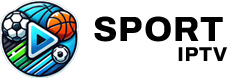If you’ve ever tried to watch live sports through IPTV services on your Windows computer, you might have run into some hiccups. These issues often stem from misconfigured firewalls. In this article, we’re going to walk you through the process of configuring your firewall settings to optimize your IPTV experience. Plus, we will highlight why IPTV Sports is your go-to choice for an unparalleled viewing experience. Our aim is to make these technical adjustments straightforward so you can get back to enjoying your sports entertainment without interruption.
Buy 1 Year IPTV Subscription and Enjoy Unlimited Content
Understanding IPTV and Firewalls
What is IPTV?
IPTV, or Internet Protocol Television, is the delivery of television content over Internet Protocol networks. Unlike traditional terrestrial, satellite, and cable television formats, IPTV offers the ability to stream continuously. This technology allows for more interactive and personalized user experiences.
Role of Firewalls in IPTV Configuration
A firewall acts as a barrier that protects your network by controlling incoming and outgoing traffic. While essential for security, firewalls can mistakenly block legitimate IPTV traffic, requiring tailored configurations to allow for smooth video streams.
Preparing Your Windows System
Checking Current Firewall Settings
Before making any changes, it’s crucial to check your existing Windows Firewall settings. This helps in understanding what modifications are needed without disrupting other critical applications.
- Navigate to Control Panel.
- Click on “System and Security.”
- Select “Windows Firewall” to open current settings.
Backing Up Your System
Backing up your settings ensures that you can easily return to a previous setup if needed. Windows offers built-in utilities like System Restore and Backup and Restore that provide this safety net.
Configuring Windows Firewall for IPTV
Step 1: Create an Inbound Rule
Creating an inbound rule allows your IPTV application to receive streams through the firewall. Follow these steps carefully:
- Open Windows Defender Firewall with Advanced Security.
- Select “Inbound Rules” and then “New Rule.”
- Choose “Program” for rule type and click “Next.”
- Select the IPTV application and allow it through.
Amazon FireStick and YouTube TV Guide to Seamless Streaming
Step 2: Setting Up Outbound Rules
Outbound rules ensure that your requests to the IPTV server are not blocked. Proper configuration is similar to inbound rule setup but targets outgoing traffic.
Testing Your Configuration
Monitor and Analyze Traffic
After setting the rules, it’s essential to test by streaming content using your IPTV app. Pay attention to any interruptions in service or streaming quality to identify potential problem areas.
- Use tools like Windows Resource Monitor to see what’s actively using your network.
- Applications like Wireshark can offer deeper insights into problematic firewall blocks.
Troubleshoot Common Issues
If errors persist, verify your firewall settings once again, ensuring no steps were missed. Re-check port numbers and app paths for accuracy.
Why Choose IPTV Sports for Your Subscription?
A World of Sports at Your Fingertips
IPTV Sports offers an unmatched selection of global sports content. Whether you’re passionate about football, basketball, or cricket, IPTV Sports covers every major event that fans crave.
A Commitment to Quality and Affordability
IPTVSports stands out for its reputation for high-quality streams and reliability. Plus, it offers competitive pricing, making it the best choice for cheap IPTV for sports enthusiasts without compromising on service.
Frequently Asked Questions
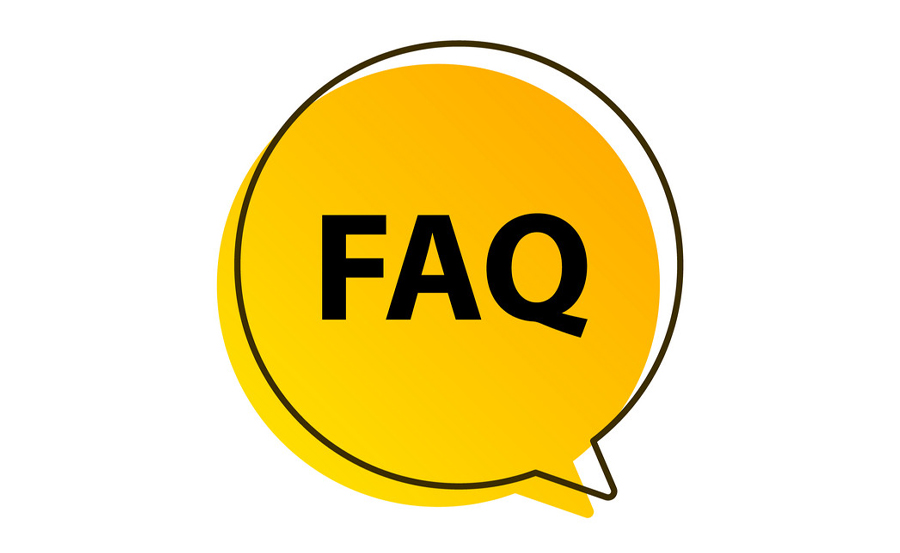
What makes IPTV Sports the best choice for sports fans?
IPTV Sports is lauded for its extensive, high-quality sports channels that cover a broad spectrum of global sports events, coupled with affordable subscription plans.
Can firewall settings affect my IPTV experience?
Yes, improperly configured firewalls can block IPTV traffic. Tailored settings are vital for ensuring uninterrupted streaming service.
Is IPTV setup difficult for beginners?
While it might seem daunting at first, following a step-by-step guide can simplify the process considerably, even for those new to network configuration.
How can I troubleshoot streaming issues after configuring my firewall?
Check if all firewall settings are correctly applied and verify the integrity of your network resources. Adjust rules as necessary according to your specific situation.
Final Thoughts
Diving into the world of IPTV can transform how you consume sports content, but it might demand a few tweaks to your firewall settings. With IPTV Sports, you’re assured a seamless, affordable, and broad-ranging sports viewing experience. Whether you’re configuring a firewall on Windows for the first time or just looking to optimize your set-up, remember that each step you take brings you closer to enjoying your favorite matches, complication-free.
Troubleshooting IPTV: The Beginner’s Guide