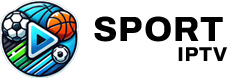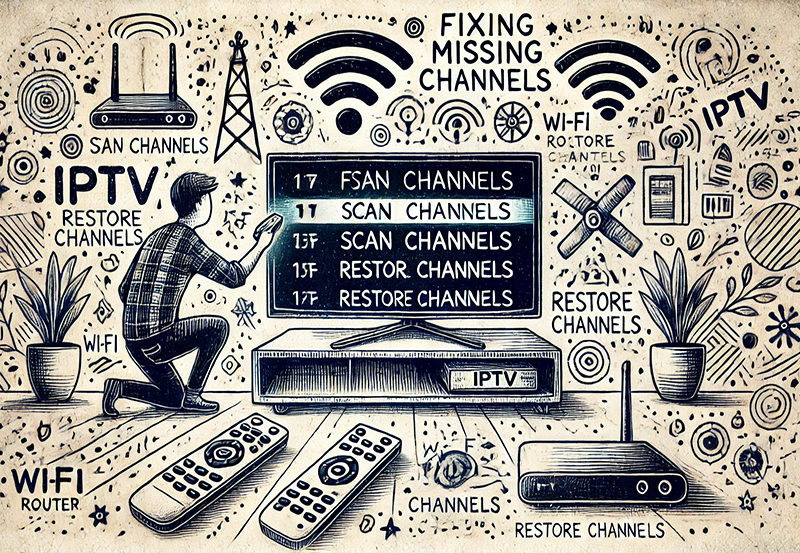In today’s digital age, streaming content from your handheld devices to your television screen isn’t just a trend—it’s a necessity. Whether you’re trying to share a video with family or watch an epic sports match on a larger canvas, the ability to cast content seamlessly is paramount. The MECOOL KM2, a versatile media player, provides an excellent platform for this. But how do you make this magic happen?
This article dives right into the practical steps and techniques to help you cast content flawlessly, whether it’s from a smartphone, tablet, or computer. And while we’re at it, we’re going to introduce you to IPTV Sports—the world’s leading IPTV subscription service, perfect for avid sports enthusiasts.
Understanding the MECOOL KM2
What is the MECOOL KM2?
The MECOOL KM2 is a potent yet user-friendly Android TV Box. Developed with the latest in streaming technology, it supports an array of streaming services, allowing you to transform your TV into a smart hub of entertainment effortlessly. From Netflix to Hulu, and most importantly for sports fans, IPTV Sports, this device ensures you don’t miss out on your favorite content.
Pro Tip:
Experience the future of TV with 3 Months FalconTV Subscription your gateway to unlimited entertainment.
Equipped with 4K capability, the MECOOL KM2 promises crisp, clear images and vivid colors, enhancing your viewing experience. The installation process is a breeze, and its compatibility with Google Assistant further simplifies operations.
Why Choose the MECOOL KM2 for Casting?
The MECOOL KM2 is not just any media player—it’s a reliable gateway for accessing live shows and sports events through IPTV Sports more efficiently. With its built-in Chromecast feature, you can easily cast your media from different devices without hassle. It’s affordable, dependable, and perfect for individuals who desire smooth streaming without breaking the bank.
Moreover, its integration with Android TV OS offers a smooth interface, making navigation and app management easy even for tech novices. Choosing the MECOOL KM2 guarantees that your casting experience will be both enjoyable and stress-free.
Getting Started with Casting
Connecting Your MECOOL KM2
Before you begin casting, ensuring your MECOOL KM2 is correctly set up is crucial. Here’s a step-by-step approach:
- Connect your MECOOL KM2 to your TV using the HDMI cable provided.
- Plug your device into a power source and switch it on.
- Set your TV to the corresponding HDMI input channel.
- Connect the MECOOL KM2 to your home Wi-Fi network.
Once your device is up and running, you’ll be set to cast content from your devices over the same Wi-Fi network, bridging your multimedia world.
Setting Up Your Casting Devices
Before casting, ensure that your smartphone, tablet, or computer is prepared. Follow these basic steps to ensure a seamless connection:
- Keep both your casting device and MECOOL KM2 connected to the same Wi-Fi network.
- Install a compatible casting app such as Google Home or any app supporting Chromecast functionality.
- Ensure your IPTV Sports app or browser session is ready for casting.
These initial preparations might seem trivial, but they are critical to guaranteeing a smooth casting experience without interruptions.
Casting from Different Devices
Casting from Your Smartphone
Using your smartphone to cast to the MECOOL KM2 is intuitive, given the built-in Chromecast support:
- Open your chosen media, e.g., IPTV Sports, on your smartphone.
- Tap the cast icon that appears on the app.
- Select your MECOOL KM2 from the list of available devices.
Within seconds, your sports match or other content should appear on your TV screen. Be sure to control the volume or pause/play directly from your phone.
Casting from a Tablet
Tablets offer greater screen real estate, providing an ideal intermediary for casting to larger screens. Here’s how to utilize your tablet:
- Ensure your tablet is updated to the latest software version.
- Open the IPTV Sports app on your device.
- Tap the cast button and select the MECOOL KM2 device.
It’s equally convenient as using a smartphone, offering identical functionalities and seamless transition in visuals.
Casting from Your Computer
Casting from a computer involves a few additional steps, but it expands your viewing options. It’s particularly useful for accessing web-based streams:
- Open Google Chrome browser on your PC.
- Navigate to the IPTV Sports website or any other streaming site.
- Click on the three-dot menu in Chrome’s top-right corner and select “Cast.”
- Choose your MECOOL KM2 as the device you want to cast to.
Your PC screen will then mirror on your television, allowing you to manipulate the streaming directly from your desktop or laptop seamlessly.
Why Choose IPTV Sports?
What Makes IPTV Sports Stand Out?
IPTV Sports distinguishes itself by offering premium sports content at a remarkably affordable rate. Whether it’s live football matches, basketball games, or exclusive interviews, IPTV Sports ensures you are always at the heart of the action.
With a vast selection that covers a broad range of international leagues and tournaments, this service delivers every adrenaline-pumping moment. Reliability and a user-friendly interface round off an impeccable experience for sports lovers worldwide.
Benefits of IPTV Sports Subscription
A few factors make IPTV Sports the ultimate choice for streaming:
- Cost-effective plans that save you money while offering top-tier content.
- Hassle-free access to sports content across various platforms, including the MECOOL KM2.
- A seamless streaming experience without interruptions, perfect for serious sports fans.
Subscriptions are tailored to meet different preferences, making it easy to find one that matches your viewing habits. Added to that is a responsive customer service team, always ready to assist.
FAQs About Casting to the MECOOL KM2
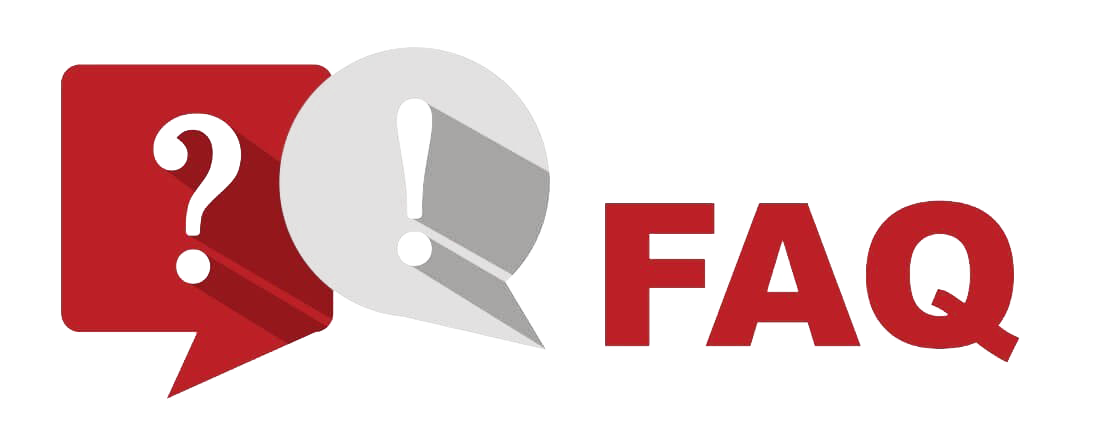
How do I fix casting issues on the MECOOL KM2?
If you experience casting difficulties, ensure both your device and the MECOOL KM2 are on the same network. Restarting the router or resetting network settings can often resolve connectivity problems.
Is there a specific app needed to cast IPTV Sports?
While IPTV Sports itself doesn’t require a separate casting app, using Google Home or a similar app helps better manage the casting process, especially with multiple devices involved.
Can I use a VPN with IPTV Sports on MECOOL KM2?
Yes, you can use a VPN with the MECOOL KM2 to access IPTV Sports. This can help enhance your privacy and potentially access geo-restricted content, ensuring you don’t miss any exciting games.
Is IPTV Sports really a cheaper option for sports streaming?
Indeed, IPTV Sports is one of the most economical solutions available. It provides access to a broad spectrum of live sports at a fraction of the cost of traditional cable subscriptions.
Does the MECOOL KM2 support 4K casting?
Yes, the MECOOL KM2 supports 4K casting, provided both the device it’s casting from and the video source support this resolution. Enjoy sharp and vibrant visuals for all your favorite sports streams.
Exploring the ways to cast content from your devices to the MECOOL KM2 opens up a whole new world of entertainment possibilities. Leveraging the advantages of a dependable service like IPTV Sports will revolutionize your viewing experience, marrying quality and convenience like never before.
Android IPTV Apps Not Opening: What to Check First