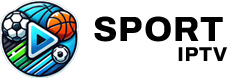To get the best performance from your IPTV box, knowing how to access and adjust advanced settings can make a world of difference. These settings allow you to tailor your device to your preferences, maximize streaming quality, and even troubleshoot common issues. Here’s a complete guide to unlocking and configuring the advanced options on your IPTV box.
Buy 1 Month IPTV and Start Streaming
1. Accessing the Advanced Settings Menu
The advanced settings menu may vary by device, but generally, it can be found in the settings section under “System” or “Preferences.” For some models, you may need to enter a specific code provided by your IPTV provider or access a hidden menu. If you’re unable to locate this menu, refer to your device’s manual or consult your IPTV provider for guidance.
2. Optimizing Video Resolution and Frame Rate
Adjusting video settings is essential for achieving the best picture quality, especially on HD or 4K TVs. In the video settings:
- Resolution: Set the resolution to match your TV’s capabilities—1080p or 4K if supported.
- Frame Rate Matching: Enable this to automatically sync the frame rate of the content with your device, resulting in smoother playback, particularly for fast-action scenes.
- Aspect Ratio: Choose the correct aspect ratio to avoid stretched or cropped images.
3. Configuring Audio Output for Optimal Sound
Advanced audio settings allow for a more immersive experience by delivering high-quality sound:
- Audio Format: Select the audio format that matches your sound system, such as Dolby Digital or DTS.
- Audio Sync: Some IPTV boxes have an audio delay setting that lets you adjust the sync between audio and video, ensuring they align perfectly.
- Surround Sound: Enable surround sound if you’re using a home theater setup for a more dynamic listening experience.Setting Up IPTV on IPTV Extreme: Step-by-Step Instructions
4. Customizing Network Settings for Smooth Streaming
Network configuration plays a crucial role in streaming quality. Here are essential adjustments:
- Wi-Fi vs. Ethernet: If possible, connect your IPTV box to the internet using Ethernet, as it provides more stable and faster speeds than Wi-Fi.
- DNS Settings: Customizing DNS settings can enhance speed and prevent buffering. Try DNS options like Google DNS (8.8.8.8) or OpenDNS for a faster connection.
- Quality of Service (QoS): If your router supports QoS, prioritize your IPTV box to ensure it receives the bandwidth needed for uninterrupted streaming.
5. Enabling Developer Options for Greater Control
Enabling developer mode can grant you deeper access to customizations:
- USB Debugging: This setting allows you to connect your IPTV box to a computer, useful for troubleshooting and accessing additional tools.
- Advanced Graphics Settings: Some IPTV boxes enable control over graphics options, letting you fine-tune rendering for smoother visuals.
- Background Process Limit: Limit the number of background processes to improve performance and reduce lag during streaming.IPTV Channel Not Loading? Common Solutions for Quick Fix
6. Enhancing Security with VPN Settings
VPN integration can offer added security, especially when accessing content from different regions:
- VPN Setup: Many IPTV boxes allow you to set up a VPN directly in the network settings, ensuring a private and secure connection.
- Location Preferences: Choose a VPN server close to your physical location for improved speeds and reduced latency.
- Kill Switch: If available, enable the kill switch to automatically disconnect the internet if the VPN connection drops, preventing potential data exposure.
7. Parental Controls and Content Restrictions
IPTV boxes typically offer parental control options to limit access to specific content:
- Set PIN Codes: Use PIN codes to restrict access to channels or apps that may be unsuitable for children.
- Filter Content: Some advanced settings let you filter content by rating or genre, giving you control over what appears in search results or recommendations.
8. Scheduling Auto-Updates for Optimal Performance
Keeping your IPTV box updated ensures it has the latest features and bug fixes:
- Firmware Updates: Set your device to check for updates automatically or manually update it periodically to ensure compatibility with streaming apps.
- App Updates: Many IPTV services update their apps frequently to improve performance, so enable auto-updates if available.
9. Advanced Display and Accessibility Settings
For users with specific needs, these settings can enhance the viewing experience:
- Contrast and Brightness Control: Adjust these for improved visibility, especially in different lighting conditions.
- Closed Captioning and Subtitles: Set your preferences for caption appearance, size, and language to enhance accessibility.
- High Contrast Mode: Activate this for easier navigation through menus, especially if you have visual impairments.
10. Setting Up Remote Control Shortcuts
Some IPTV boxes let you configure shortcuts on your remote control:
- Custom Buttons: Assign quick access to specific apps or functions like “Favorites” or “Live TV.”
- Voice Commands: If your IPTV box supports voice controls, enable and configure them for hands-free operation.
- Gesture Controls: For supported remotes, you may be able to enable gesture-based navigation to simplify browsing.order IPTV
Conclusion
Unlocking the advanced settings on your IPTV box is a powerful way to customize your streaming experience, improve performance, and enhance security. With these adjustments, you’ll be ready to enjoy seamless, high-quality streaming tailored to your preferences.