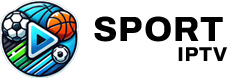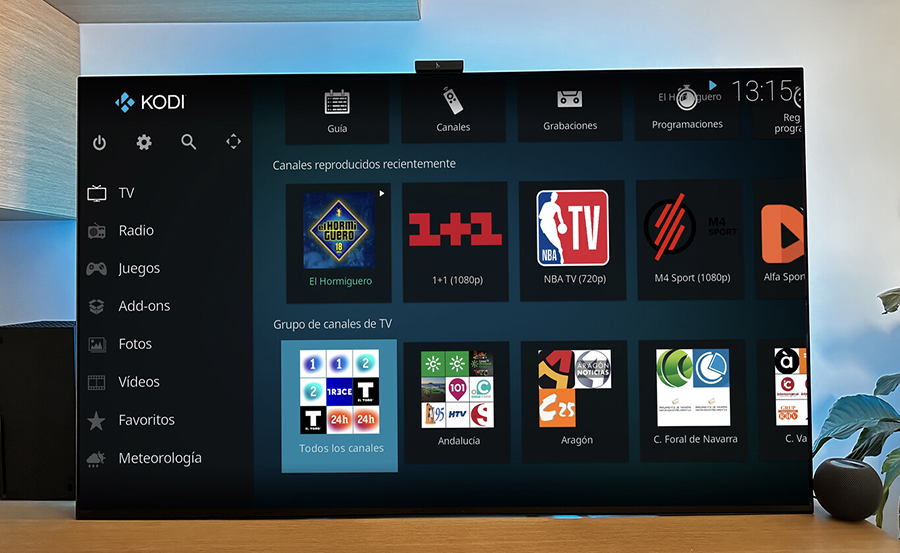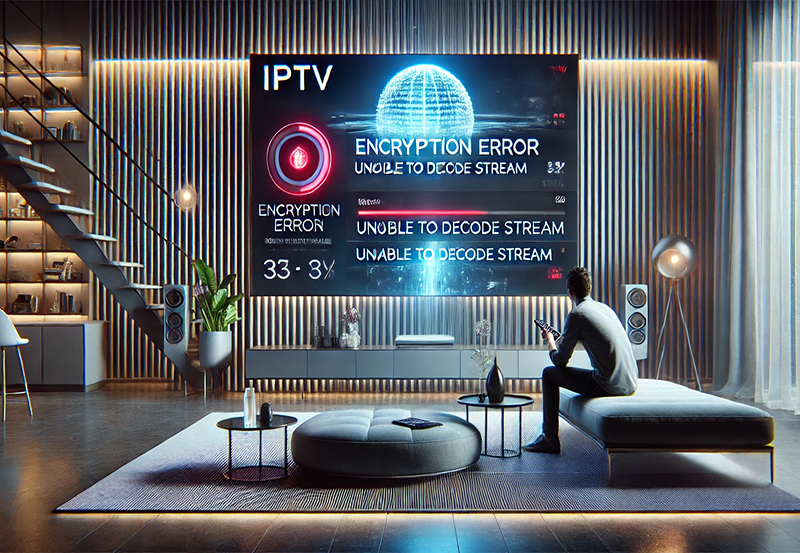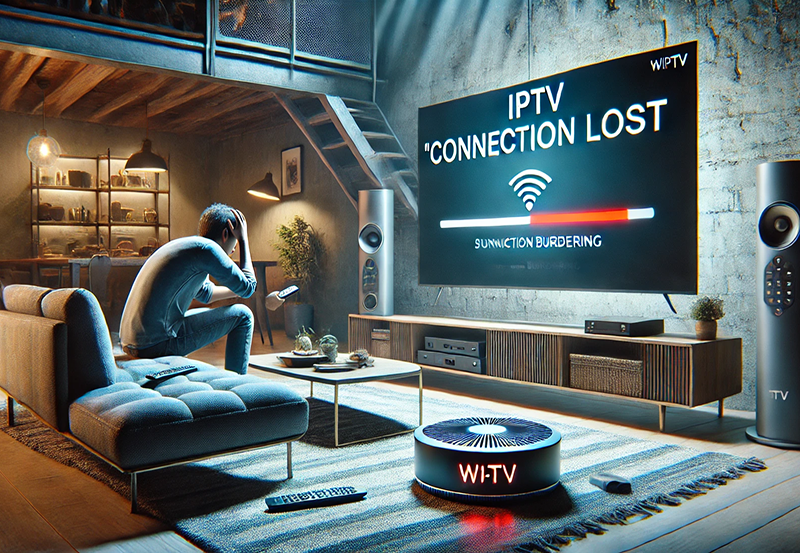Kodi is a powerhouse multimedia application that has transformed how users consume digital content. With the ever-growing demand for streaming services, particularly on mobile devices, enhancing your Kodi IPTV experience has become essential. If you’re a sports enthusiast, there’s nothing like accessing live sports streams effortlessly. And, what’s better than leveraging IPTVSports, a top-notch service offering an unparalleled sports subscription worldwide? This guide will walk you through optimizing your Kodi IPTV setup on mobile devices.
Getting Started with Kodi on Mobile Devices
Understanding the Basics of Kodi
Kodi, at its core, is an open-source media center application available on various operating systems, including Android and iOS. It offers a customizable interface that lets you stream content from the Internet or local storage. This adaptability makes Kodi a go-to for users who want an out-of-the-box streaming experience, especially sports fans using services like IPTVSports.
While Kodi is robust out of the gate, setting it up for optimal IPTV streaming requires some additional steps. Knowing how to navigate the settings and add-ons will set you up for success.
Pro Tip:
Get instant access to live TV, sports, movies, and more with FalconTV Subscription the best IPTV service on the market.
Installing Kodi on Your Mobile Device
To begin, you’ll need to install Kodi on your phone or tablet. For Android users, head to the Google Play Store, search “Kodi,” and install the application. IOS users will have to take a different route, usually needing a method like XCode for sideloading. Despite the differences, getting Kodi up and running is not overly complex.
Once installed, ensure you’ve got the latest version. Regular updates enhance performance and security, crucial aspects when you’re streaming events live.
Enhancing Your Kodi IPTV Experience
Configuring Kodi for IPTV
To access live IPTV, you’ll need to add PVR IPTV Simple Client, a Kodi add-on enabling IPTV streaming. Navigate to the add-ons section, look for the PVR clients, and install PVR IPTV Simple Client. This is your gateway to accessing IPTV Sports content seamlessly on your device.
After installation, configure the client using the M3U playlist URL from your IPTV service provider. For exemplary service, IPTVSports offers a reliable playlist that’ll get you streaming sports without a hitch.
Leveraging IPTV Sports Streaming Services
If you are on the lookout for cheap IPTV for sports without compromising on quality, IPTVSports is your best bet. Offering affordable sports packages, it stands out worldwide for providing stable and high-quality streams. Say goodbye to buffering or low-quality visuals with IPTVSports.
This service is particularly valuable for those interested in watching live sports events, ensuring you never miss a moment of the action. Make sure to follow the setup guide provided by IPTVSports to optimize your streaming experience.
Improving Streaming Quality on Mobile
Optimizing Networks for Streaming
A stable Wi-Fi connection is critical when streaming live sports on Kodi through IPTV Sports. Ensure your connection speed meets streaming requirements, typically around 10 Mbps for HD content. If you’re on the move and using mobile data, your data plan needs to support high data usage.
Consider using a VPN for added security and stability, especially in regions with restricted access to IPTV streams. A VPN can also enhance speed by reducing network congestion.
Adjusting Streaming Settings
Within Kodi, tweak settings like buffering to match your network’s capacity. Access the settings menu, head to player settings, and adjust the buffering factor. A value of around 10-20% can offer smoother playback, reducing interruptions.
For IPTV playlists, ensuring you’ve got an updated playlist from IPTVSports ensures access to the best streams without blackouts or delays.
Troubleshooting Common Kodi IPTV Issues
Handling Streaming Interruptions
Interruptions can ruin the streaming experience. Often, they arise due to inadequate bandwidth or incorrect settings. Check for software updates both for the Kodi app and any add-ons.
If issues persist, try reducing the streaming quality to SD or lower, which can be less demanding on your network.
Resolving Audio and Video Sync Issues
Audio and video desynchronization can be a frustrating issue. Fortunately, adjusting the audio offset within Kodi can help. Navigate to the audio and subtitle settings during playback, and tweak the offset until the audio matches the video perfectly.
Ensure that your mobile device’s software is up-to-date, as sometimes this sync issue is resolved through a simple update.
Unique Tips for Kodi Users on Mobile Devices
Utilizing Remote Features
One of Kodi’s lesser-known capabilities is remote control functionality. Using an app like Kore, you can control Kodi from another mobile device, making navigation smoother, especially when streaming.
This setup is particularly useful for those who multitask while watching live events, providing seamless control without having to toggle between multiple screens on a single device.
Customizable Interface Design
Tailoring Kodi’s interface can enhance your user experience. By using skins or themes, personalize what you see to better suit your needs. Go to settings, then interface settings to explore available options.
For sports enthusiasts using IPTVSports, consider themes that highlight your sports content, making it the focus of your setup.
Frequently Asked Questions
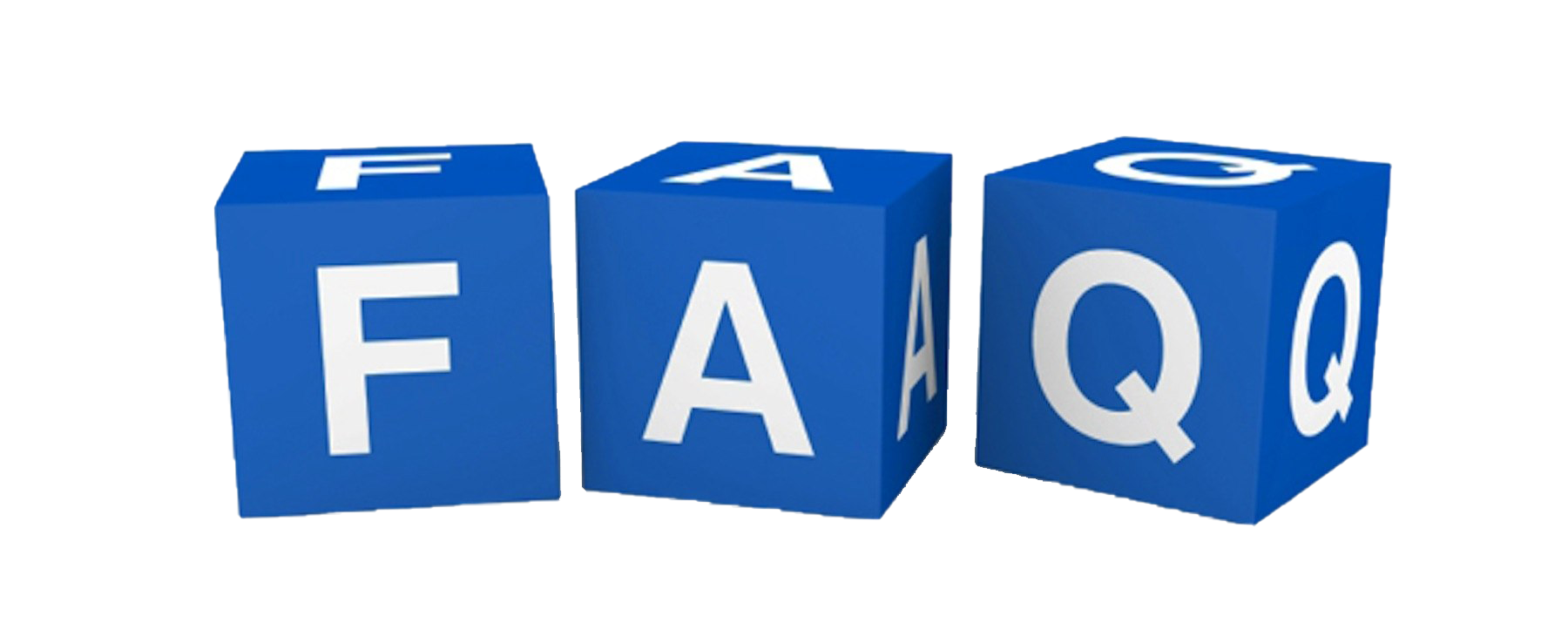
What is the best IPTV service for sports enthusiasts?
IPTV Sports stands out as a premier choice for sports fans. It offers extensive coverage, affordable pricing, and reliable streaming quality, making it an unrivaled option in the IPTV market.
Can I use Kodi on any mobile device?
Yes, Kodi is available on Android and iOS devices. However, iOS installations might require alternative methods like using XCode for sideloading, as it is not directly available on the App Store.
How can I enhance my Kodi streaming experience?
Optimizing network settings, updating to the latest software versions, and adjusting in-app settings like buffering can significantly improve your streaming quality. Using a service like IPTVSports also guarantees access to high-quality streams.
What should I do if my Kodi streams keep buffering?
Ensure you have a stable and fast Internet connection, typically 10 Mbps for HD streaming. Adjust Kodi’s buffering settings, and use a wired connection if possible. Also, check for app and add-on updates.
Is a VPN necessary for Kodi IPTV?
While not strictly necessary, a VPN can enhance security and may help bypass restrictions or improve streaming speed by reducing ISP throttling. It’s especially beneficial in regions with stringent IPTV access limitations.
How do I fix audio lag during playback?
Adjust the audio offset in the playback settings of Kodi. You can change it live during watching to sync audio and video efficiently. Regularly updating your device software can also prevent these issues.
Can I personalize my Kodi interface?
Absolutely! Kodi allows extensive customization through skins and themes. You can access these via the interface settings, enhancing your viewing experience to make it unique and user-friendly.
Android Box Maintenance Tips for First-Time Users