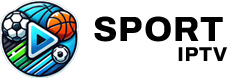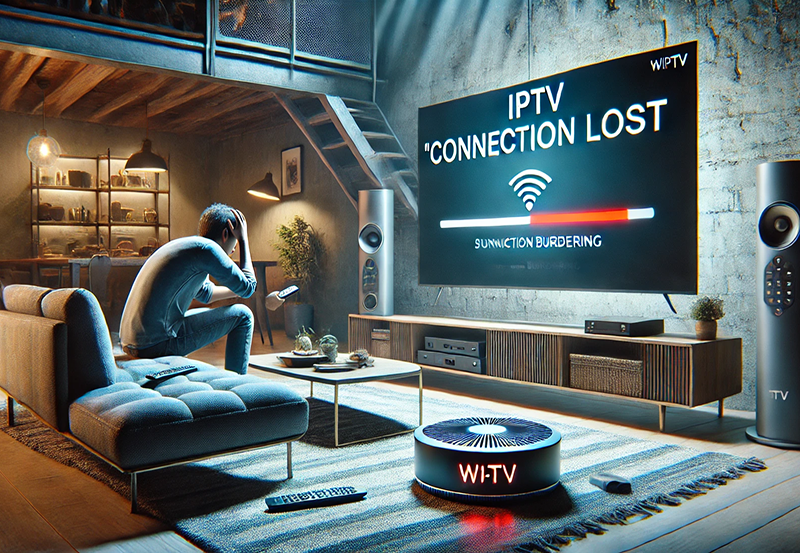The rise of smart home devices and streaming services has transformed how we consume television content. IPTV (Internet Protocol Television) has emerged as a preferred method of watching TV, offering flexibility and high-quality streaming over the internet. When combined with virtual assistants like Amazon Alexa or Google Assistant, IPTV becomes even more powerful. These integrations allow for hands-free control and seamless viewing experiences, making it easier than ever to enjoy your favorite shows and channels.
Buy 1 Year IPTV Subscription and Enjoy Unlimited Content
What is IPTV?
IPTV (Internet Protocol Television) is a system where television services are delivered over the internet instead of traditional satellite or cable services. This technology allows viewers to stream live TV, video on demand (VOD), and other content using an internet connection. IPTV has grown in popularity due to its flexibility, cost-effectiveness, and the ability to access content in high definition (HD) and even 4K resolution.
What is Alexa and Google Assistant?
Amazon Alexa and Google Assistant are two of the most popular voice-activated virtual assistants. Alexa, developed by Amazon, is primarily used in Echo devices, while Google Assistant is the voice service on Google’s products, such as Google Nest speakers and Android devices. These platforms allow users to control smart devices, make inquiries, and play media using voice commands.
Integrating IPTV with Alexa and Google Assistant
Integrating IPTV with virtual assistants like Alexa or Google Assistant enables hands-free control over your television and streaming experience. With voice commands, you can change channels, play shows, and even adjust settings, all without needing a remote.
Below is a step-by-step guide to integrating IPTV with Alexa and Google Assistant.
How to Integrate IPTV with Amazon Alexa
Step 1: Choose a Compatible IPTV Service
Before you can control IPTV with Alexa, you need a compatible IPTV service. Many popular IPTV services support Alexa, such as:
- Sling TV
- YouTube TV
- Hulu + Live TV
- IPTV Smarters
Choose an IPTV service that fits your needs and works well with Alexa. These services typically have Alexa skills (or “apps”) that integrate directly with the assistant.
Step 2: Enable the IPTV Skill in Alexa App
- Open the Alexa App: On your smartphone, launch the Alexa app.
- Search for the IPTV Skill: In the app, tap on the More option, then select Skills & Games. Search for the IPTV service you are using (e.g., “Sling TV” or “Hulu + Live TV”).
- Enable the Skill: Tap on the skill and click the Enable to Use button. You may be prompted to log in to your IPTV account.
- Link the Account: Follow the instructions to link your IPTV account to Alexa, allowing Alexa to access and control your IPTV service.
Step 3: Using Voice Commands
Once the IPTV skill is enabled, you can start controlling your IPTV service using voice commands. Some common commands include:
- “Alexa, play [channel name] on [IPTV service]”
- “Alexa, change channel to [channel number]”
- “Alexa, search for [movie/show title] on [IPTV service]”
- “Alexa, pause the TV”
Alexa can also control basic TV functions like adjusting the volume, muting, or turning the TV on/off.
Step 4: Set Up Routines for Easy Access
Alexa allows you to create routines, making it easier to access IPTV with a single command. For example, you can create a “Movie Night” routine that dims the lights, adjusts the thermostat, and opens your IPTV service to a specific channel. To do this:
- Go to Routines in the Alexa App.
- Create a New Routine: Tap the + sign to create a new routine.
- Add Actions: Add actions like playing your favorite IPTV channel or launching your IPTV service.
How to Integrate IPTV with Google Assistant
Step 1: Choose a Compatible IPTV Service
Similar to Alexa, ensure your IPTV service is compatible with Google Assistant. Popular IPTV services like Sling TV, YouTube TV, and Hulu + Live TV are typically supported by Google Assistant.
Step 2: Link Your IPTV Account with Google Assistant
- Open the Google Assistant App: On your Android device, launch Google Assistant.
- Access Google Home: If you are using Google Home, open the Google Home app.
- Link Your IPTV Service: Search for your IPTV service in the Google Home or Assistant settings and follow the prompts to link the service. You may need to log in to your IPTV account.
- Connect Smart Devices: Make sure that your streaming device (e.g., Google Chromecast, Android TV, or compatible smart TV) is also linked to Google Assistant.
Step 3: Using Voice Commands
Now that your IPTV service is linked to Google Assistant, you can use voice commands to control playback. Some examples include:
- “Hey Google, play [channel name] on [IPTV service]”
- “Hey Google, play [movie/show title] on [IPTV service]”
- “Hey Google, change to channel [channel number]”
- “Hey Google, pause the TV”
Step 4: Set Up Google Routines
Just like Alexa, Google Assistant allows you to create routines for easier access to IPTV services. To create a routine:
- Go to the Google Home App.
- Select Routines from the menu.
- Create a New Routine: Add actions such as playing IPTV content or adjusting the TV settings.
Resolving DNS Errors in IPTV Apps full guide
Advanced Features for IPTV Control with Alexa and Google Assistant
Voice Control of Multi-Room Streaming
With Alexa or Google Assistant, you can control IPTV playback across multiple devices in different rooms. For example, if you’re watching a show in the living room and want to continue in the bedroom, you can ask Alexa or Google Assistant to cast the content to the other device.
Smart TV Integration
Many modern smart TVs, like those running Android TV or Fire TV, come with built-in support for Google Assistant and Alexa. This allows you to directly control your IPTV service without the need for external devices like streaming sticks.
Use of Custom Commands
Both Alexa and Google Assistant allow the creation of custom commands. These commands can control multiple smart home devices and set up the perfect viewing experience with just a single voice prompt.
FAQs

What is IPTV and how can I use it with Alexa or Google Assistant?
IPTV (Internet Protocol Television) is a streaming service that delivers television content over the internet. You can use it with Alexa or Google Assistant by linking your IPTV service to these virtual assistants and controlling playback with voice commands.
Can I watch IPTV using just my voice?
Yes, with Alexa or Google Assistant, you can control IPTV playback, search for content, and change channels using only your voice.
What devices are needed for controlling IPTV with Alexa or Google Assistant?
You can control IPTV with any smart device that supports Alexa or Google Assistant, such as Echo devices, Google Home, Android TVs, and smart TVs with built-in voice assistant functionality.
Final Thoughts
Integrating IPTV with Alexa or Google Assistant makes it easy to control your TV and streaming experience using just your voice. Whether you’re using voice commands to switch channels, play a movie, or pause content, this integration provides hands-free convenience. The seamless connection between IPTV and virtual assistants enhances your overall entertainment experience while streamlining the control of your home entertainment system.
Mag Devices with Superior Audio Features