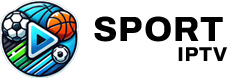The Formuler Z11 box is a powerful IPTV device designed to provide high-quality streaming of live TV, on-demand content, and other multimedia services over the internet. This guide simplifies the installation and setup process, making it easy for anyone to configure IPTV on their Formuler Z11.
Buy 1 Year IPTV Subscription and Enjoy Unlimited Content
Step 1: What You Need Before You Begin
Before setting up IPTV on the Formuler Z11, ensure you have the following:
- A Stable Internet Connection:
- Wi-Fi or Ethernet connection is required for uninterrupted streaming.
- An Active IPTV Subscription:
- Obtain the portal URL, username, and password from your IPTV service provider.
- Your Formuler Z11 Device:
- Ensure it is connected to your TV and powered on.
- The MYTVOnline3 App:
- Pre-installed on the Formuler Z11, this app is used to connect to your IPTV service.
Step 2: Setting Up the Formuler Z11 Box
- Unbox and Connect:
- Connect the Formuler Z11 to your TV using the provided HDMI cable.
- Plug in the power adapter and turn on the device.
- Select the Correct HDMI Input:
- Use your TV remote to switch to the HDMI input where the Formuler Z11 is connected.
- Connect to the Internet:
- Navigate to Settings on the Formuler Z11.
- Select Wi-Fi to connect wirelessly or Ethernet for a wired connection.
Step 3: Launching the MYTVOnline3 App
- On the home screen, locate the MYTVOnline3 app and open it.
- If the app is not installed, download it from the Formuler App Store.
Step 4: Adding an IPTV Portal
- Open the App Settings:
- Go to Connections in the MYTVOnline3 app.
- Add a New Portal:
- Click on + Add Portal.
- Enter the required details:
- Portal Name: Choose a name for the IPTV service (e.g., “My IPTV”).
- Portal URL: Input the URL provided by your IPTV service provider.
- Save and Connect:
- After entering the details, click Save.
- The app will automatically attempt to connect to the IPTV portal.
Step 5: Register Your MAC Address (If Required)
- Some IPTV providers require the registration of your device’s MAC address.
- Find your MAC address in the Settings menu of the MYTVOnline3 app.
- Share the MAC address with your IPTV provider for activation.
Step 6: Loading Channels and EPG
- Load Channels:
- After connecting to the portal, the app will fetch the channel list.
- Browse channels using the remote control.
- Set Up the Electronic Program Guide (EPG):
- Navigate to the EPG settings in MYTVOnline3.
- Input the EPG URL provided by your IPTV provider.
- Refresh the app to display the program guide.
How to Watch IPTV on Non-Smart TVs
Step 7: Customizing Your IPTV Experience
- Organize Channels:
- Use the channel manager to create a favorites list or rearrange channels.
- Enable Parental Controls:
- Restrict access to specific content by enabling parental controls in the app.
- Adjust Playback Settings:
- Optimize video playback by adjusting resolution and buffering settings.
- Recording Content:
- Connect a USB drive to the Formuler Z11 to record live TV shows or movies.
Troubleshooting Common Issues
- Connection Errors:
- Ensure your internet connection is stable.
- Recheck the portal URL for typos.
- No Channels Loading:
- Verify your IPTV subscription is active.
- Confirm that the MAC address is registered with your provider.
- App Freezes:
- Restart the MYTVOnline3 app or clear its cache in the app settings.
Legal Considerations
It’s important to use IPTV services that are legal and licensed. Unauthorized IPTV services may lead to legal consequences and unreliable performance. Always opt for reputable providers with clear pricing and support.
Conclusion
Setting up IPTV on the Formuler Z11 is a straightforward process that anyone can handle. With its user-friendly interface and the powerful MYTVOnline3 app, the Formuler Z11 makes streaming live TV and on-demand content effortless. Follow this simple guide, and you’ll be ready to enjoy a seamless IPTV experience in no time.
How to Update Your Smart TV for Better IPTV Compatibility