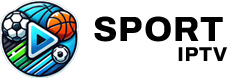DNS (Domain Name System) errors can disrupt IPTV streaming, causing issues like failed server connections, buffering, or the inability to load channels. These errors often result from misconfigured DNS settings, ISP restrictions, or overloaded DNS servers. This guide will help you identify the root cause of DNS errors in IPTV apps and provide practical solutions to fix them.
What Causes DNS Errors in IPTV Apps?
- Default DNS Limitations:
- ISP-provided DNS servers can be slow, unreliable, or intentionally throttled.
- Incorrect DNS Configuration:
- Misentered or incompatible DNS settings can block IPTV server connections.
- ISP Restrictions:
- Some ISPs block or throttle DNS traffic associated with IPTV streaming.
- DNS Cache Issues:
- Outdated or corrupt DNS records can prevent proper domain resolution.
- Overloaded DNS Servers:
- High traffic on free DNS services like Google DNS can cause delays or failures.
Signs of DNS Errors in IPTV Apps
- Error Messages:
- “Cannot connect to server,” “Server not found,” or “DNS error.”
- Channel Loading Issues:
- Channels fail to load or take too long to load.
- Frequent Buffering:
- Even with a stable internet connection, streams buffer constantly.
- Geo-Blocked Channels:
- Certain channels or IPTV services are inaccessible due to regional restrictions.
- Connection Drops:
- IPTV apps disconnect intermittently.
Step-by-Step Solutions for Resolving DNS Errors
1. Change DNS Settings

Switching to a faster and more reliable DNS server can resolve many IPTV issues.
- Recommended DNS Providers:
- Google Public DNS:
8.8.8.8(Primary),8.8.4.4(Secondary) - Cloudflare DNS:
1.1.1.1(Primary),1.0.0.1(Secondary) - OpenDNS:
208.67.222.222(Primary),208.67.220.220(Secondary)
- Google Public DNS:
Steps to Change DNS:
- Go to your device or router’s Network Settings.
- Replace the default DNS addresses with those of your chosen provider.
- Save the changes and restart the device or router.
2. Flush DNS Cach
Clearing the DNS cache can resolve issues caused by outdated or corrupt entries.
- Windows:
- Open Command Prompt and type:
ipconfig /flushdns
- Open Command Prompt and type:
- Mac:
- Open Terminal and type:
sudo dscacheutil -flushcache
- Open Terminal and type:
- Android/iOS:
- Restart the device or toggle airplane mode on and off.
3. Use a Smart DNS
A Smart DNS service bypasses regional restrictions and optimizes streaming for IPTV apps.
- Popular Smart DNS Providers:
- Smart DNS Proxy
- Unlocator
- OverPlay
How to Configure Smart DNS:
- Sign up for a Smart DNS service.
- Enter the provided DNS addresses in your device or router’s DNS settings.
- Save the configuration and test your IPTV app.
4. Combine DNS with a VPN
If DNS errors persist due to ISP throttling, use a VPN (Virtual Private Network) alongside your DNS settings for added privacy and unrestricted access.
- Recommended VPNs:
- NordVPN
- ExpressVPN
- Surfshark
5. Restart Devices
Restarting your router, IPTV box, or Smart TV can refresh network connections and resolve temporary DNS issues. Want Buy 1 Year IPTV Subscription
6. Update IPTV App and Device Firmware
Outdated apps or device firmware may conflict with newer DNS configurations.
- Update your IPTV app to the latest version from the official app store or provider’s website.
- Check your device settings for firmware updates and install them if available.
7. Test Connectivity to IPTV Servers
Use tools like ping or traceroute on a PC or smartphone to check if your device can reach the IPTV servers. If the servers are unreachable, the issue may lie with the IPTV service provider.
Preventing DNS Errors in IPTV Apps
- Use a Reliable DNS Provider:
- Stick to trusted providers like Google DNS or Cloudflare DNS.
- Configure DNS at the Router Level:
- Apply DNS settings on your router to ensure all connected devices benefit from optimized DNS.
- Monitor DNS Performance:
- Use tools like Namebench to test and identify the fastest DNS for your location.
- Ensure Adequate Bandwidth:
- Verify that your internet plan meets IPTV requirements (10–25 Mbps for HD streaming).
- Regularly Update Devices:
- Keep your IPTV apps and devices updated to maintain compatibility with DNS settings.
Conclusion
DNS errors in IPTV apps can disrupt your streaming experience, but they are often easy to resolve with proper diagnosis and configuration. By switching to a reliable DNS provider, flushing DNS cache, or using Smart DNS, you can eliminate errors and enjoy smooth IPTV streaming. For persistent issues caused by ISP throttling or geo-restrictions, combining DNS with a VPN offers a comprehensive solution.
Sustainability in IPTV Operations