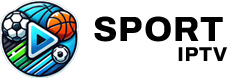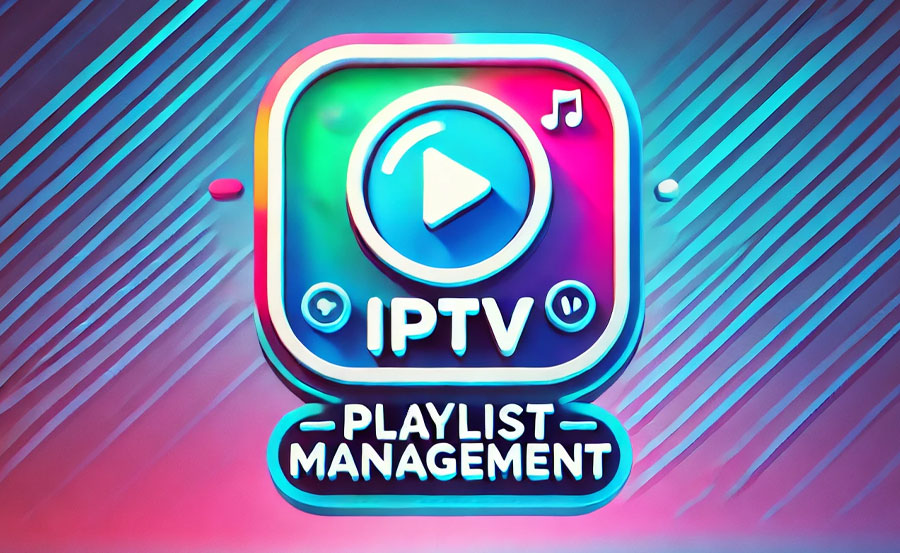Lazy IPTV is one of the most popular apps for managing IPTV playlists, offering users a flexible and intuitive platform to access live TV channels, movies, and on-demand content. However, as the number of channels and playlists grows, it becomes essential to organize them effectively for a smooth viewing experience. In this guide, we’ll explore some easy and practical steps to help you organize your channels in Lazy IPTV, ensuring that you can quickly find and enjoy your favorite content without any hassle.
Buy 1 Year IPTV Package – Get Started
1. Create Playlists for Different Categories
One of the easiest ways to organize your channels in Lazy IPTV is by grouping them into playlists based on categories. You can create playlists for specific types of content such as news, sports, movies, music, or even regional channels. This makes it much easier to navigate through your channels, as each playlist will contain related content, saving you time when searching for something to watch.
To do this:
- Go to the playlist management section in Lazy IPTV.
- Create new playlists and label them according to the type of content they contain.
- Sort your channels into these playlists based on their category.
2. Use Favorites to Highlight Key Channels
While having organized playlists is helpful, adding your most-watched channels to a favorites list will make accessing them even faster. Lazy IPTV allows you to mark channels as “favorites,” which places them in a separate, easily accessible list.
To mark a channel as a favorite:
- Open your channel list.
- Tap and hold on the IPTV channel you want to add to favorites.
- Select the option to mark it as a favorite.
This method is perfect for quickly accessing frequently watched channels, such as your favorite news station or sports network, without navigating through entire playlists.
3. Rearrange Channels for Quick Access
Lazy IPTV gives you the ability to manually rearrange channels within playlists. This can be particularly useful if you prefer a certain order, such as placing your favorite channels at the top or organizing them by broadcast time. By customizing the order of channels, you create a more intuitive layout that reflects your personal viewing habits.
To rearrange your channels:
- Go to the playlist where the channels are stored.
- Tap and hold on a channel, then drag it to your desired position.
This feature allows you to have the most important channels easily accessible, making navigation more efficient.Setting Up IPTV on IPTV Extreme: Step-by-Step Instructions
4. Rename Channels for Easy Identification
Sometimes channel names in IPTV playlists are not clear or recognizable, especially if they come from international sources. Lazy IPTV allows you to rename channels so that they are easier to identify. This can be particularly helpful if you frequently switch between different types of content, as you can customize channel names to suit your preferences.
To rename a channel:
- Go to the channel’s details.
- Select the option to edit or rename.
- Enter the desired name and save.
Customizing the names of channels based on their content or language makes it easier to find what you’re looking for, especially if you manage large playlists with multiple sources.
5. Use the EPG (Electronic Program Guide) Feature
The EPG is a powerful feature in Lazy IPTV that can help you stay organized by providing a real-time guide to what’s currently airing on your favorite channels. The EPG also helps you keep track of upcoming shows and events, so you don’t miss out on anything important.
To use the EPG:
- Ensure that your IPTV provider supports EPG.
- Import the EPG URL into Lazy IPTV.
- Navigate through the guide to see what’s playing and plan your viewing schedule accordingly.
Having a well-maintained EPG makes it easier to know what’s on at any given time and helps you prioritize which channels to watch, enhancing your overall experience.
6. Backup and Sync Your Playlists
Managing your IPTV channels and playlists takes time, so it’s important to create backups in case anything goes wrong. Lazy IPTV allows you to backup your playlists to the cloud or external storage, ensuring you never lose your organized content.
To backup your playlists:
- Go to the settings menu in Lazy IPTV.
- Choose the option to backup your data.
- Select your preferred storage option (cloud or external).
This way, if you switch devices or need to reinstall the app, you can easily restore your organized playlists without starting from scratch.
Final Thoughts
Organizing your channels in Lazy IPTV can significantly improve your viewing experience, making it easier to find the content you love without sifting through endless lists. By creating categorized playlists, marking favorite channels, rearranging their order, renaming them for clarity, and using the EPG, you’ll have a well-structured setup that works for you. Don’t forget to back up your playlists to preserve your hard work.
By following these simple steps, you’ll make the most out of Lazy IPTV, transforming it into a customized, easy-to-use entertainment hub that fits your viewing preferences.
Setting Up IPTV on ProgTV: Step-by-Step Instructions