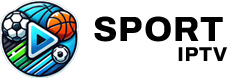How to Factory Reset TVIP Boxes: A Complete Reset for Troubleshooting
TVIP boxes are a reliable and popular choice for watching IPTV, often considered the “Russian equivalent” of MAG boxes. With their own operating system and distinct features, including a unique MAC address format starting with 10:27:BE:XX:XX, TVIP boxes offer a robust solution for IPTV streaming. However, as with any device, there may be times when your TVIP box runs into problems that standard troubleshooting cannot resolve. In such cases, performing a Factory Reset may be the best solution to restore your box to its default settings and eliminate any persistent issues.

In this article, we’ll guide you through the process of factory resetting various models of TVIP boxes, ensuring that you can resolve issues and get back to enjoying seamless IPTV streaming. But before jumping into the reset process, it’s essential to rule out common issues—particularly problems with the remote control.
Check the Remote Control First
Before you proceed with a factory reset, take a moment to check your TVIP box’s remote control. In many cases, issues like unresponsiveness or failed commands stem from the remote rather than the box itself. If your TVIP remote control is faulty or needs new batteries, replacing or repairing it could solve the problem without the need for a full reset.
Once you’ve ruled out the remote as the issue, and if the problem persists, it’s time to explore the factory reset process.
How to Factory Reset Different Models of TVIP Boxes
There are two main methods to factory reset TVIP boxes, depending on the firmware version of your device. This guide will cover both methods, ensuring you can reset your box regardless of its model or firmware version.
Factory Reset for TVIP Models 410, 412, 605, and Newer (Firmware 3.8.6 or Later)
For TVIP boxes running firmware version 3.8.6 or later, including popular models like TVIP 410, 412, 605, and beyond, the reset process is straightforward and can be performed directly using the remote control. Here’s how:
Steps to Reset TVIP 410, 412, 605, and Similar Models:
- Press “S.INFO” on Your Remote: Start by pressing the “S.INFO” button on your TVIP remote control.
- Enter the Reset Code: Next, press the number “4”, followed by “9”, and then press “S.INFO” again.
- Confirm the Reset: After a few moments, a message will appear on the screen asking:
“Do you want to make factory reset that will clear ALL settings?”
To confirm, press OK on your remote. - Factory Reset Complete: Your TVIP box will now reset itself to its factory settings, erasing all previous configurations and preferences. The reset process should only take a few minutes.
This method works not only for TVIP 410, 412, and 605 but also for newer models such as TVIP 415, 501, 615, and 705. Once the reset is complete, you can set up your IPTV services again from scratch, with a fresh, clean slate.
Factory Reset for Older TVIP Models (Firmware Less Than 3.6.8)
If you have an older TVIP model—such as TVIP 110 or another device running firmware versions earlier than 3.6.8—the factory reset method is slightly different. These older models do not use the same remote control commands as newer boxes. Instead, you will need to use the Power button on your remote to initiate the reset.
Explaining Plex: A Powerful Media Streaming Platform
Steps to Reset Older TVIP Models (Like TVIP 110):
- Hold the “Power” Button: On your TVIP remote control, press and hold the “Power” button for approximately 5 seconds.
- Wait for the Reset Prompt: After a few seconds, you will see a message on your TV screen asking if you want to reset the device.
- Confirm the Reset: Press OK on the remote control to confirm the reset. The TVIP box will then return to its factory settings, clearing all configurations.
Why Perform a Factory Reset?
Performing a factory reset is a powerful tool for fixing various issues, including system errors, software glitches, and unresponsive performance. By resetting the TVIP box to its original factory state, you effectively clear any corrupted settings, software bugs, or misconfigurations that may be causing problems.
Here are some common reasons to perform a factory reset:
- System Performance Issues: If your TVIP box is running slowly, freezing, or lagging during use, a factory reset can restore smooth performance.
- IPTV Channel Loading Problems: If your IPTV channels aren’t loading correctly, or if there are issues with playlists not syncing, a reset can help eliminate software-related problems.
- Firmware Errors: Sometimes, firmware updates don’t install properly, causing issues with the TVIP box’s functionality. A factory reset can clear out problematic firmware updates and prepare the box for a fresh setup.
- Last Resort for Troubleshooting: When all other troubleshooting methods fail, a factory reset is often the last step before considering hardware repairs or replacements.
Final Thoughts on Resetting Your TVIP Box
Resetting your TVIP box is a simple but effective way to solve persistent problems that standard troubleshooting methods can’t fix. Whether you’re using a newer model like the TVIP 605 or an older model like the TVIP 110, this guide offers step-by-step instructions to reset your device and restore it to its original settings.
However, always remember to check your remote control first before resorting to a factory reset. In many cases, the remote is the source of the problem, and fixing or replacing it can save you from having to reset the box entirely.
After performing the reset, you’ll need to reconfigure your IPTV settings, including adding your playlists, server addresses, and other preferences. Once that’s done, you can get back to enjoying IPTV content without further interruptions.
Explaining Roku: A Streaming Platform for TV and Media